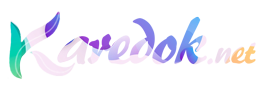LDAP server dapat digabung dengan MTA server atau mailbox server. Pada panduan ini LDAP server akan digabung dengan Mailbox server (paket zimbra-store). Karena pada server pertama ini kita akan menggabungkan antara LDAP Server dengan Mailbox Server, maka paket yang akan kita pasang, yaitu zimbra-ldap, zimbra-logger, zimbra-store, zimbra-apache, zimbra-spell.
Select the packages to install Install zimbra-ldap [Y] Y Install zimbra-logger [Y] Y Install zimbra-mta [Y] N Install zimbra-snmp [Y] N Install zimbra-store [Y] Y Install zimbra-apache [Y] Y Install zimbra-spell [Y] Y Install zimbra-memcached [N] N Install zimbra-proxy [N] N Checking required space for zimbra-core checking space for zimbra-store Installing: zimbra-core zimbra-ldap zimbra-logger zimbra-store zimbra-apache zimbra-spell The system will be modified. Continue? [N] Y Removing /opt/zimbra done. Removing zimbra crontab entry...done. Cleaning up zimbra init scripts...done. Cleaning up /etc/ld.so.conf...done. Cleaning up /etc/security/limits.conf...done. Finished removing Zimbra Collaboration Suite. Installing packages zimbra-core......zimbra-core-7.1.4_GA_2555.SLES11_64-20120105094644.x86_64.rpm...done zimbra-ldap......zimbra-ldap-7.1.4_GA_2555.SLES11_64-20120105094644.x86_64.rpm...done zimbra-logger......zimbra-logger-7.1.4_GA_2555.SLES11_64-20120105094644.x86_64.rpm...done zimbra-store......zimbra-store-7.1.4_GA_2555.SLES11_64-20120105094644.x86_64.rpm...done zimbra-apache......zimbra-apache-7.1.4_GA_2555.SLES11_64-20120105094644.x86_64.rpm...done zimbra-spell......zimbra-spell-7.1.4_GA_2555.SLES11_64-20120105094644.x86_64.rpm...done Operations logged to /tmp/zmsetup.02252012-073747.log Installing LDAP configuration database...done. Setting defaults... DNS ERROR resolving MX for mail.excellent.co.id It is suggested that the domain name have an MX record configured in DNS Change domain name? [Yes] yes Create domain: [mail.excellent.co.id] excellent.co.id done. Checking for port conflicts
Jika tidak ada masalah, anda akan masuk ke dalam proses konfigurasi zimbra. Ada beberapa bagian yang harus menjadi perhatian Anda, terutama yang memiliki tanda *******.
Main menu 1) Common Configuration: 2) zimbra-ldap: Enabled 3) zimbra-store: Enabled +Create Admin User: yes +Admin user to create: [email protected] ** +Admin Password UNSET +Anti-virus quarantine user: [email protected] +Enable automated spam training: yes +Spam training user: [email protected] +Non-spam(Ham) training user: [email protected] ** +SMTP host: UNSET +Web server HTTP port: 80 +Web server HTTPS port: 443 +Web server mode: http +IMAP server port: 143 +IMAP server SSL port: 993 +POP server port: 110 +POP server SSL port: 995 +Use spell check server: yes +Spell server URL: http://mail.excellent.co.id:7780/aspell.php +Configure for use with mail proxy: FALSE +Configure for use with web proxy: FALSE +Enable version update checks: TRUE +Enable version update notifications: TRUE +Version update notification email: [email protected] +Version update source email: [email protected] 4) zimbra-logger: Enabled 5) zimbra-spell: Enabled 6) Default Class of Service Configuration: r) Start servers after configuration yes s) Save config to file x) Expand menu q) Quit Address unconfigured (**) items (? - help)
Ketikkan 1 dan tekan enter, kita akan melakukan pengaturan umum terhadap LDAP Server Zimbra.
Address unconfigured (**) items (? - help) 1 Common configuration 1) Hostname: mail.excellent.co.id 2) Ldap master host: mail.excellent.co.id 3) Ldap port: 389< 4) Ldap Admin password: set 5) Secure interprocess communications: yes 6) TimeZone: UTC Select, or 'r' for previous menu [r]
Untuk mengubah password LDAP Admin, ketikkan 4 dan tekan enter. Ini dilakukan untuk memudahkan kita dalam mengingat password, karena Zimbra membuat password dari karakter alphanumeric secara acak.
Select, or 'r' for previous menu [r] 4 Password for ldap admin user (min 6 characters): [AnaI6IS7ez] rahasia
Jika ingin menyesuaikan Timezone dengan wilayah Anda, pilih 6.
Common configuration 1) Hostname: mail.excellent.co.id 2) Ldap master host: mail.excellent.co.id 3) Ldap port: 389 4) Ldap Admin password: set 5) Secure interprocess communications: yes 6) TimeZone: UTC Select, or 'r' for previous menu [r] 6
Akan muncul daftar negara berdasarkan TimeZone, untuk Indonesia Bagian Barat masukkan 37, yaitu Asia/Bangkok (GMT +7).
Enter the number for the local timezone: [95] 37 Common configuration 1) Hostname: mail.excellent.co.id 2) Ldap master host: mail.excellent.co.id 3) Ldap port: 389 4) Ldap Admin password: set 5) Secure interprocess communications: yes 6) TimeZone: Asia/Bangkok Select, or 'r' for previous menu [r] r
Ketikkan r & enter untuk ke menu utama. Selanjutnya kita perlu untuk melakukan konfigurasi LDAP. Merubah beberapa password. Pertama Ketik 4 dan enter untuk merubah password user LDAP root. Dilanjutkan dengan merubah password lainnya.
Ldap configuration 1) Status: Enabled 2) Create Domain: yes 3) Domain to create: excellent.co.id 4) Ldap root password: set 5) Ldap replication password: set 6) Ldap postfix password: set 7) Ldap amavis password: set 8 ) Ldap nginx password: set 9) Ldap Bes Searcher password: set Select, or 'r' for previous menu [r] 4 Password for ldap root user (min 6 characters): [AnaI6IS7ez] rahasia Select, or 'r' for previous menu [r] 5 Password for ldap replication user (min 6 characters): [AnaI6IS7ez] rahasia Select, or 'r' for previous menu [r] 6 Password for ldap Postfix user (min 6 characters): [AnaI6IS7ez] rahasia Select, or 'r' for previous menu [r] 7 Password for ldap Amavis user (min 6 characters): [AnaI6IS7ez] rahasia Select, or 'r' for previous menu [r] 8 Password for ldap Nginx user (min 6 characters): [AnaI6IS7ez] rahasia Select, or 'r' for previous menu [r] 9 Password for ldap BES user (min 6 characters): [AnaI6IS7ez] rahasia Ldap configuration 1) Status: Enabled 2) Create Domain: yes 3) Domain to create: excellent.co.id 4) Ldap root password: set 5) Ldap replication password: set 6) Ldap postfix password: set 7) Ldap amavis password: set 8 ) Ldap nginx password: set 9) Ldap Bes Searcher password: set Select, or 'r' for previous menu [r] r
Kembali ke menu utama dengan mengetikkan r.